Android Setup Keeps Stopping: Android devices have already become an integral part of our lives. From smartphones to TVs and watches, the software is used in multiple device types. From communication, productivity, entertainment, and more, Android does it all. No matter how sophisticated a technology is, it has its Flaws. Android is no different; one of the most frustrating errors that users often face is the “Android Setup Keeps Stopping” error.
Through this article, I will inform you about What is Android Setup?, Why does Android setup keeps stopping?, How to fix Android setup keeps stopping?, How to prevent Android setup keeps stopping in the future?.
What is Android Setup?
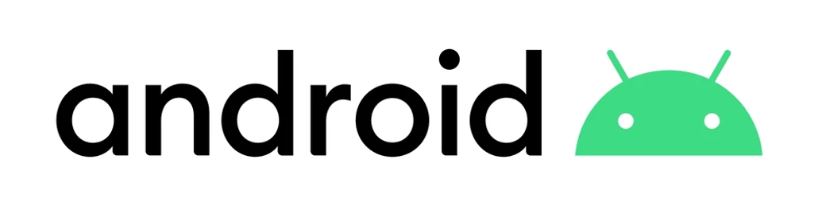
Android Setup is an essential configuration process to set up a new Android device or to perform a factory reset of an existing device. Users are guided through several steps to set up the device during this process. Right off the bat, users can personalise and customise the device according to their needs. Through this process, users can also sign in to their different accounts. The steps of the setup process are mentioned below.
1. Language and Region
Users can choose their preferred language and which region they are operating from during the setup process. Suppose the user has any other language preference besides English. In that case, it significantly helps them to understand and perform the rest of the setup.
2. Wi-Fi Connection
Users can connect to their Wi-Fi network during the setup process. It helps them to access the internet without the risk of unnecessary cellular data charges. After connecting, the phone can perform various tasks, including downloading system updates, syncing data, and accessing online services.
3. Google Account Sign-In
Users can directly create a new Google account or log in to their existing account in this setup process. through this account users can services like email, contacts, app installations, and access to the Google Play Store.
4. Security
Users can setup device security from the process such as screen lock methods (PIN, pattern or password), fingerprint recognition, or facial recognition. In today’s day and age this feature is essential to protect the users data.
5. Google Services:
Users can turn on or off different google services such as location tracking, backup and restore, and personalised advertising settings.
6. Restore from Backup
Whether you are setting up your new Android device or performing a factory reset, you can choose to restore your previous data and settings from a previous backup. Restoring the previous backup saves you from setting up the phone from scratch which can be a time consuming process.
7. Terms and Conditions
Users can read and accept the terms and condition of Android from the setup process as well as any other additional terms of use from the manufacturer.
8. Device Updates
Users will be notified if there is an update available for the particular device and can update the same immediately. It is necessary to update to the latest version of the software for security, stability, and access to new features.
9. Customization and Personalization
Users can customise their phone according to their preference like choosing wallpapers, setting up widgets and etc.
10. App Installation
Users can choose to download apps according to their needs. Users also get the option to choose from their previous backup if they are logging in to their existing account.
Also Read: Best Phone Under 10000
Why does Android setup keeps stopping?
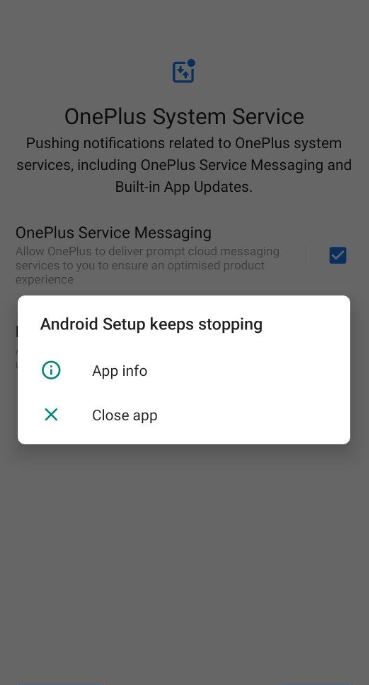
Due to various reason the issue of “Android Setup Keeps Stopping” might occur. I will be discussing about the probable reason for which the issue might arise.
1. Glitches in the Software
No Operating System is perfect and bug-free. Android is no different, and due to this, bugs or glitches might lead to unexpected crashes during the setup process. This can occur if there are incomplete installations or if there are any conflicts within the system.
2 Incompatible Apps
If you have installed some third-party applications that are not compatible with the specific version of Android on your phone, then there might be a conflict during the setup. This conflict will lead to the “Android Setup Keeps Stopping” error.
3. Insufficient Storage
The whole setup process requires some amount of free storage to function correctly. If your device is running low on available storage, then there might be an obstruction due to limited space in the setup process, which will lead to the error.
4. Firmware Issue
If the firmware is outdated or corrupted, it can result in a setup error. The firmware is the rudimentary software that controls the essential functions of your phone. Firmware issues will lead to errors during the setup of Android.
5. Network Connectivity
The Android setup process requires a stable connection to the internet in order to download updates and verify user credentials. If there are connection issues with your Wi-Fi or mobile data, then there might errors during the setup process.
6. Outdated System Software
Whether you are performing a factory reset or setting up an older device for the first time which does not have the latest version of Android, there might be a compatibility issue. This compatibility issue might be the reason for the “Android Setup Keeps Stopping” error.
7. Custom ROM or Rooting Complications
Suppose you have installed a Custom ROM or rooted the device. In that case, it might be a source of various complexities during the setup process. Certain functionality of an app or system might be hindered, resulting in errors.
8. Corrupted System Cache
If your system contains System Cache files that are corrupted, it might result into errors in the Android Setup.
9. App Permissions
Android apps require specific permission to function properly. Restricted permissions in some apps may result in an error.
10. Google Play Services
The Android setup process depends on Google Play Services for various functionalities. If there are issues in the installation or functionality of Play Services, it might result in an error during the setup process.
How to fix Android setup keeps stopping error
The Android setup error can be sometime resolved by simply restarting the device, however, it might not be that easy all the time for every users, so we have discussed few trubleshooting steps to resove the issue.
1. Restarting Your Device
Let’s start with the easiest process of the lot. If there are temporary glitches in the device, then the error should go away with the restart. After turning the device off, wait for a few seconds and then turn it back on; if the process proceeds without any problem, then obviously the issue is resolved.
2. Check for System Updates
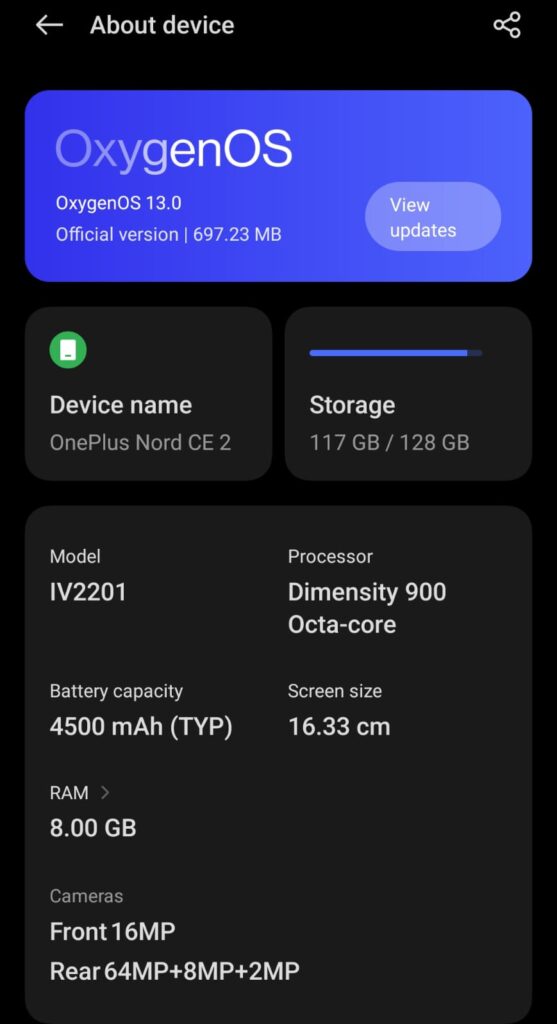
Make sure that your device is running on the latest version of Android. The outdated version can lead to issues with the setup process. The latest version often contains multiple bug fixes that will resolve the error.
- First Go to Settings
- Then go to System/About device
- Go to Software update
- Update if available
3. Clear Cache and Data of Setup App
Clearing the Cache and Data of the Setup App might clear any corrupted data causing the setup error.
- First open Settings
- Then go to Apps
- Go to All Apps
- Find the Setup App
- Select “Storage”
- and then choose “Clear Cache” and “Clear Data.”
4. Force stop the Setup App
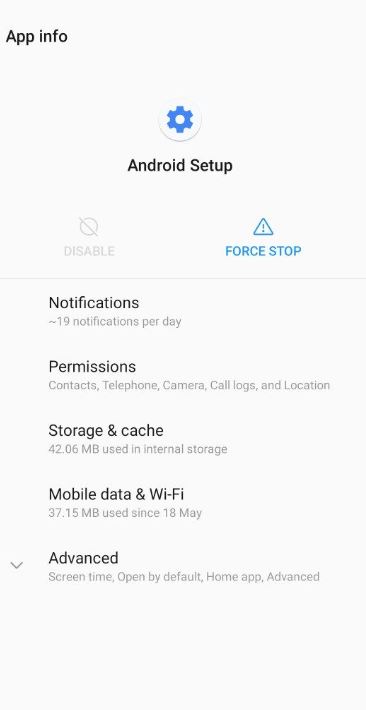
Sometimes, forcing an app to stop resolves various types of issues. Force stop bars the App to run in the background. The App will be thrown out of the RAM, and the idea is to start the App afresh. This force stop might resolve the error as it often works most of the time.
- First open Settings
- Then go to Apps
- Go to All Apps
- Find the Setup App
- Click on “Force Stop”
5. Check Storage
To function properly, your device requires some available device storage. You have probably noticed that if the device storage is full, the device starts to lag. Remove unnecessary apps or files before performing a setup process for a factory reset.
- First open Settings
- Then go to storage
- Clear unnecessary apps or files
6. Date and Time Settings
If your device’s Date and Time are inaccurate, there might be issues with the setup process. Authentication processes might fail if the date and time are incorrect on the device, hence the error.
7. Internet Connection
Ensure your device has access to a proper internet connection. Often ignored, but if the internet is unstable, then there might be issues with the setup process. If there is doubt regarding the stability of Wi-Fi, please switch to mobile data.
8. Cache Partition
During the setup process, if there is no way to progress further to the next screen, then wiping the cache partition might work. Wiping the cache partition will not affect any personal data.
- Turn off your device.
- Hold the Power + Volume Up button simultaneously; this might differ depending upon the model; some require Power + Volume Down. Samsung devices might require a connection to a PC via USB for Recovery or Fastboot modes.
- Keep the button on hold until you see the boot logo.
- Once it appears, release the buttons.
- To navigate, you need to press the volume button and look for “Wipe Cache Partition.”
- After you have found the option, press the power button to confirm
- Then choose the reboot option and let the device restart
- This should clear the cached data, which might be the source of the problem.
9. Factory Reset
The last resort from your end is the factory reset. Please keep in mind that it will erase all of your data, so it is advisable to take a backup of your data.
- First open Settings
- Go to System
- Then Reset
- And select Factory Data Reset.
- Follow instruction to complete the process
10. Contact Manufacturer Support Team
If all the troubleshooting steps fail from your end, consider contacting the manufacturer’s support team over the phone or email or visiting an authorised service centre for diagnostics and fixing the issue.
Also Read: OnePlus 12 Launch Date Confirmed
How to prevent Android setup keeps stopping in the future?
This setup error can happen to anyone. To prevent this error altogether, you can take steps in the first place. Prevention is always better than cure. The steps are mentioned below.
1. Update Your Device Regularly
Check for regular updates from your manufacturers. Manufacturers periodically update their software to fix bugs, enhance performance, improve compatibility and security. It is important to update your device to ensure the proper functioning of the device. Don’t ignore the updates to ensure you avoid any such errors in the future.
2. App Compatibility
Before installing any app or updating them, ensure the compatibility of the app with your version of Android. Incompatible apps will lead to conflict within the system and lead to errors.
3. Check for Storage Space
People often ignore their device storage availability. The device needs available storage space to function optimally. Delete unnecessary apps or files to clear storage space. Insufficient storage space will lead to issues during the setup process.
4. Avoid Third-Party Apps
Be cautious when you install apps from third-party sources. Usually, some of the third-party apps are not optimised properly for your device and might lead to compatibility issues during the setup process.
5. Custom ROMs or Rooting
It is advisable to avoid installing a custom ROM or rooting your device. These modifications to the operating system often lead to various complexities and compatibility issues, which lead to errors during the setup process.
6. Clear Cache Regularly
It is advisable to clear the cache along with the system cache on a regular basis. Over time, there can be an accumulation of corrupted cache files. Regular clearance of these files will ensure less probability of issues during the Android setup.
7. Stable Internet Connection
Before running the Android setup process, kindly check for internet connection stability. If the internet is weak or unstable, it will lead to issues during the download of necessary files. In case your Wi-Fi is not stable, consider switching to mobile data if possible.
8. Check for Date and Time Settings
The most commonly ignored aspect during the Android setup is date and time settings. If the date and time are incorrect, then there might be issues with the authentication process. If authentication fails, then there will be issues with the setup process.
Conclusion
In conclusion, I have covered the most common possibilities of Android setup keeps stopping errors. Apart from the reason, I have shared the troubleshooting of the error and how to prevent it from happening in the first place. I hope you liked the article; thank you for your time. You can visit Google’s Community page for other opinions as well.
What to do if work setup keeps stopping?
The Android setup error can be sometime resolved by simply restarting the device, however, it might not be that easy all the time for every users, so we have discussed few trubleshooting steps to resove the issue.
1. Restarting Your Device
2. Check for System Updates
3. Clear Cache and Data of Setup App
4. Force stop the Setup App
5. Check Storage
6. Date and Time Settings
7. Internet Connection
8. Cache Partition
9. Factory Reset
10. Contact Manufacturer Support Team
How do I get rid of Android setup in progress?
1. Clear Cache and Data of Setup App
Clearing the Cache and Data of the Setup App might clear any corrupted data causing the setup error.
First open Settings
Then go to Apps
Go to All Apps
Find the Setup App
Select “Storage”
and then choose “Clear Cache” and “Clear Data.”
2.Force stop the Setup App
Sometimes, forcing an app to stop resolves various types of issues. Force stop bars the App to run in the background. The App will be thrown out of the RAM, and the idea is to start the App afresh. This force stop might resolve the error as it often works most of the time.
First open Settings
Then go to Apps
Go to All Apps
Find the Setup App
Click on “Force Stop”
Why does my Android settings keep stopping?
Due to various reason the issue of “Android Setup Keeps Stopping” might occur. I will be discussing about the probable reason for which the issue might arise.
1. Glitches in the Software
2 Incompatible Apps
3. Insufficient Storage
4. Firmware Issue
5. Network Connectivity
6. Outdated System Software
7. Custom ROM or Rooting Complications
8. Corrupted System Cache
9. App Permissions
10. Google Play Services
How do I fix Google keeps stopping error on Android?
The Android setup error can be sometime resolved by simply restarting the device, however, it might not be that easy all the time for every users, so we have discussed few trubleshooting steps to resove the issue.
1. Restarting Your Device
2. Check for System Updates
3. Clear Cache and Data of Setup App
4. Force stop the Setup App
5. Check Storage
6. Date and Time Settings
7. Internet Connection
8. Cache Partition
9. Factory Reset
10. Contact Manufacturer Support Team
How to clear cache on Android?
First open Settings
Then go to Apps
Go to All Apps
Find the Required App
Select “Storage”
and then choose “Clear Cache” and “Clear Data.”







